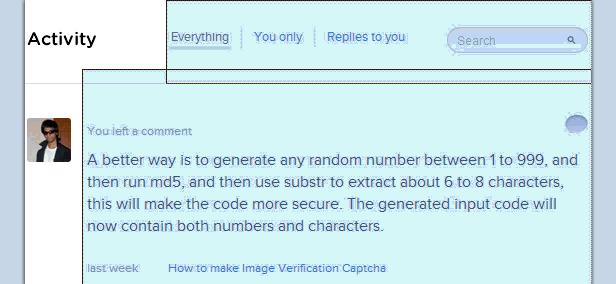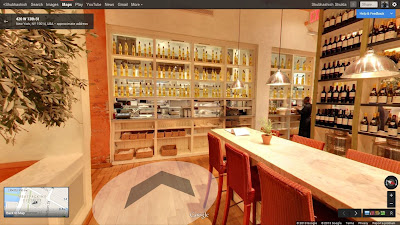Facebook, respects copyright laws. But when any platform allows you to share media like pictures, videos, etc. then it is quite hard to keep a track on the media shared. So, it is quite possible and easy to share copyrighted media, on Facebook.
Reporting content like these, requires users concern. Any Facebook user can report whenever, he/she encounters a copyrighted media. To do so,
From the pop-up that appears click on, "Is this your intellectual property?" at the bottom.
Reporting content like these, requires users concern. Any Facebook user can report whenever, he/she encounters a copyrighted media. To do so,
- Go to your activity log from timeline review.
- From there hit hide post,
- After the post is hidden it will ask you to report/remove tag, click it.
From the pop-up that appears click on, "Is this your intellectual property?" at the bottom.
Select "Report this to Facebook as a legal rights infringement. And hit continue. Facebook also allows you to contact a designated Facebook officer using the traditional but slower methods,
Facebook, Inc.
Attn: Facebook Designated Agent
1601 Willow Road
Menlo Park, California 94025
650.543.4800 (phone)
650.560.6293 (fax)
ip@fb.com
Attn: Facebook Designated Agent
1601 Willow Road
Menlo Park, California 94025
650.543.4800 (phone)
650.560.6293 (fax)
ip@fb.com
Author's Bio: Shubhashish Shukla (follow him) is the person behind Sector Techno (twitter, facebook), a technology blog. An always learning web developer.